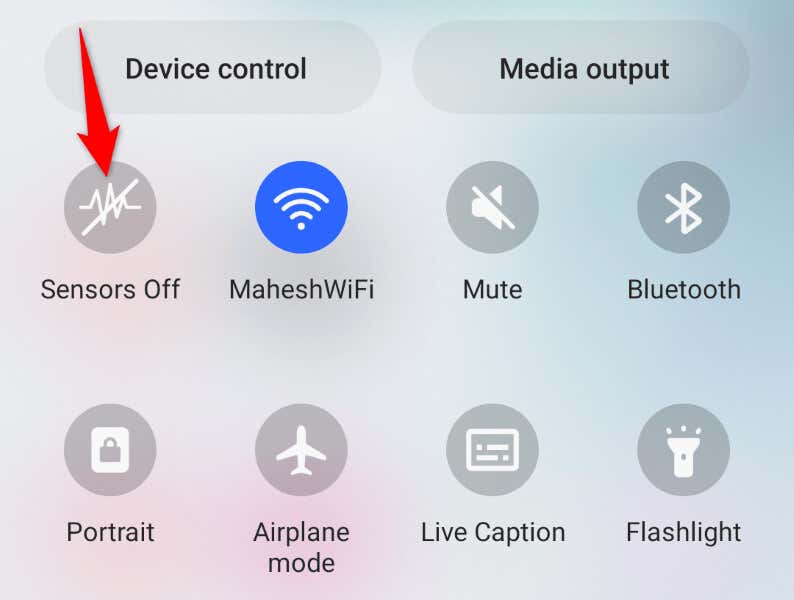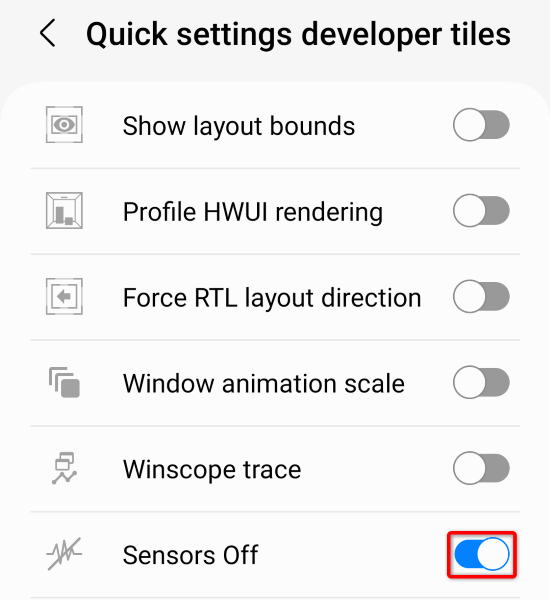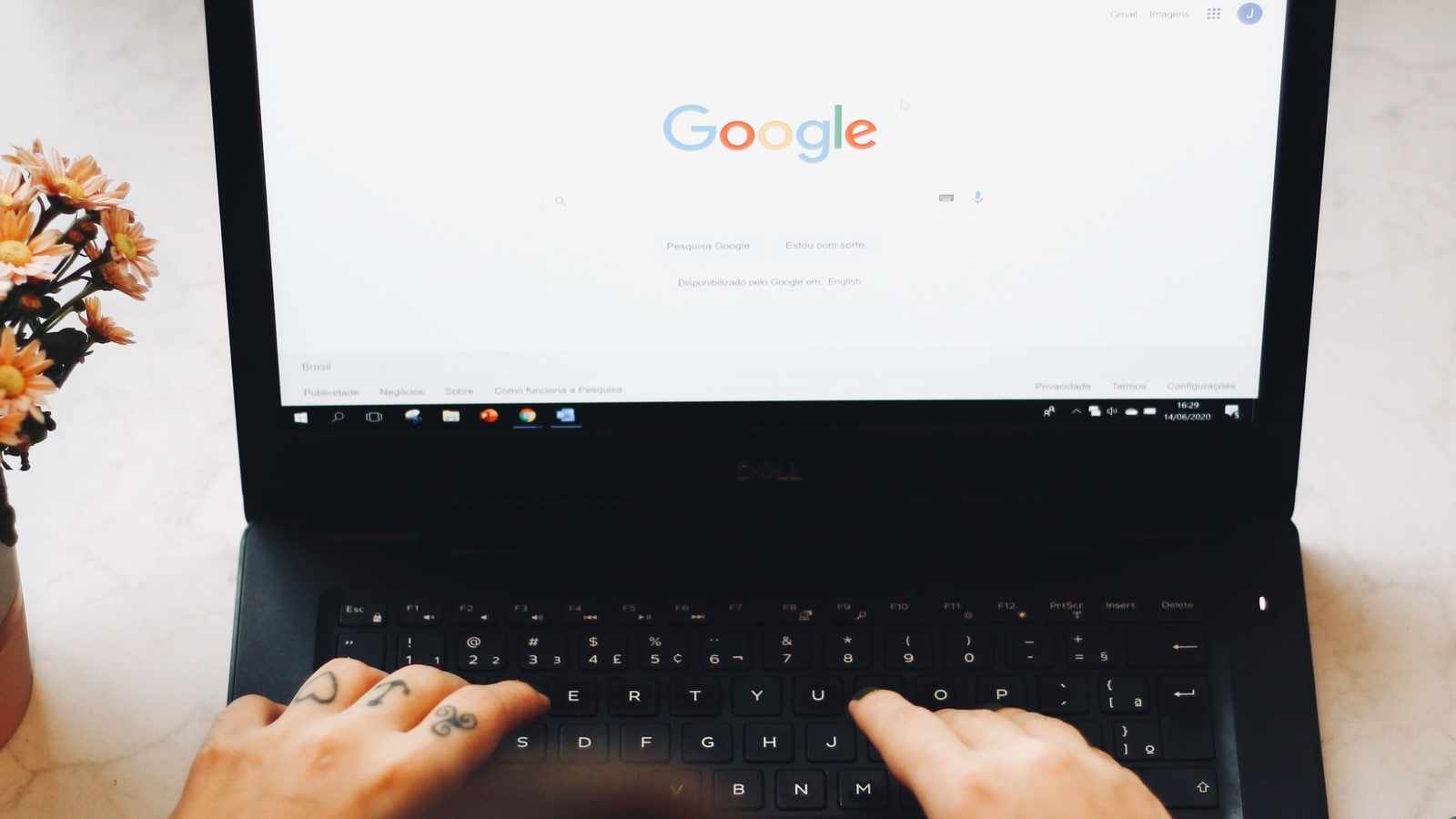Human Error is Biggest Cybersecurity Threat, CTOs Say
Almost two-thirds (59%) of CTOs believe that human error is the biggest cybersecurity threat facing their organisation today, according to research from IT consulting company STX Next.
Human error, which can range from downloading a malware-infected attachment to failing to use a strong password, was found to be the more threatening than the potential of both ransomware (48%) and phishing (40%) attacks. With the workforce representing organisations’ biggest attack surface, human error has previously been reported to account for as many as 95% of all cybersecurity breaches.
In response to these threats, CTOs are deploying a range of tactics in order to protect their teams and wider organisation, and are taking advantage of the many solutions on the market. Multi-factor authentication, which has taken off in recent years, has been adopted by 94% of companies, 91% are using identity access management technology (IAM), 58% are using security information and event management (SIEM) technology and 86% are using single sign-on (SSO) solutions.
Security is among main challenges for CTOs
The findings were taken from STX Next’s 2023 Global CTO Survey, which surveyed 500 global CTOs about the biggest challenges facing their organisation.
Other key findings from the research included:
- A quarter (24%) of CTOs said that security was their biggest challenge across the organisation, the fourth most popular response.
- Despite the growing threat of attack, just less than half (49%) of companies surveyed said that they currently have a cyber insurance policy in place, while 59% of businesses have implemented a ransomware protection solution.
- In-house security teams are still in the minority: just 36% of companies have a dedicated team or department providing security services, whereas 53% of companies are using the services of external specialised companies for security.
“The data from this year’s survey indicates that employees are still the weakest point of company security,” comments Krzysztof Olejniczak, CISO at STX Next. “Despite deployment of comprehensive technology, poor implementation, substandard support processes or lack of governance can render these efforts useless. In…